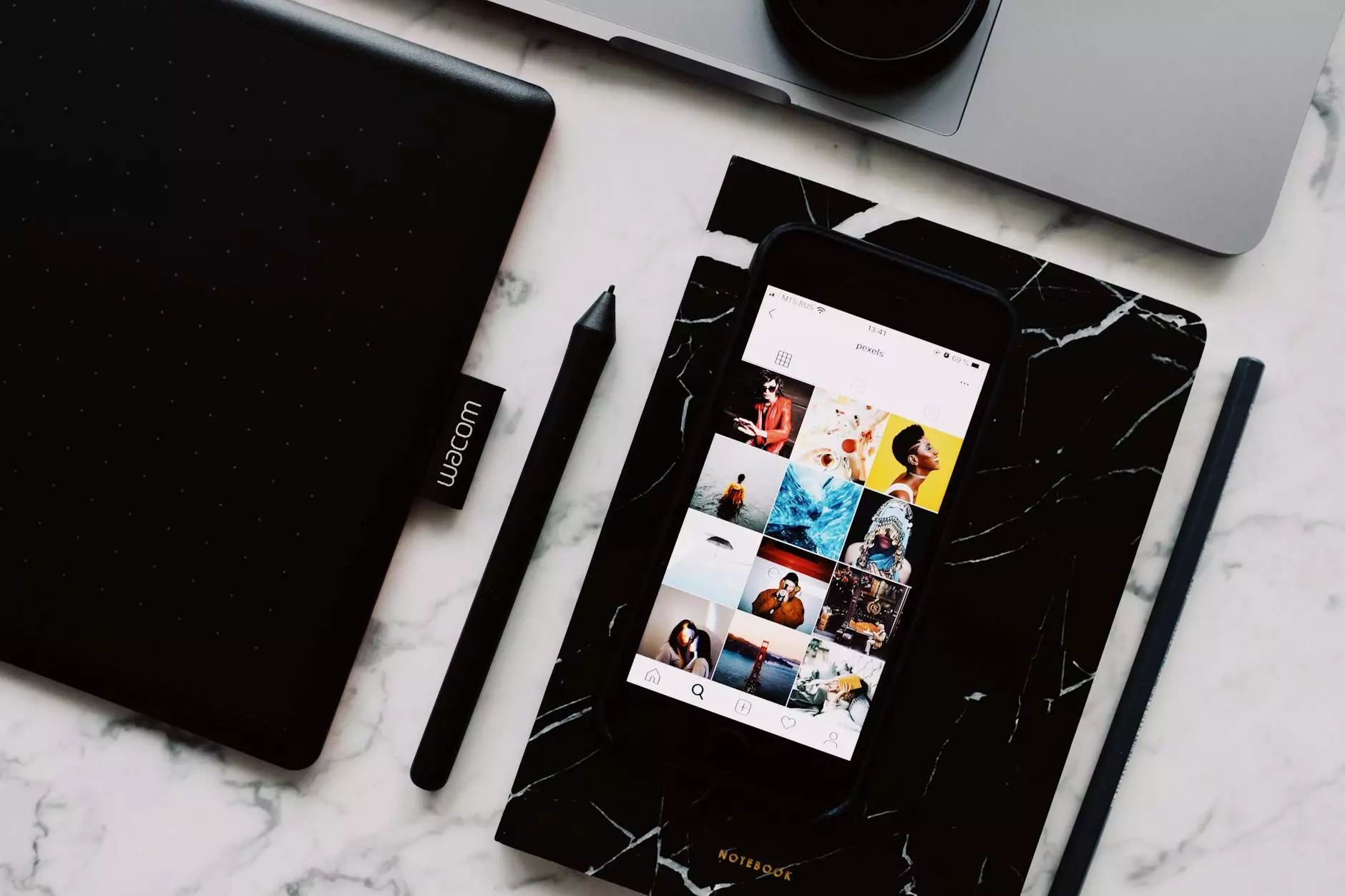How to Verify Your Bing Listing
SEO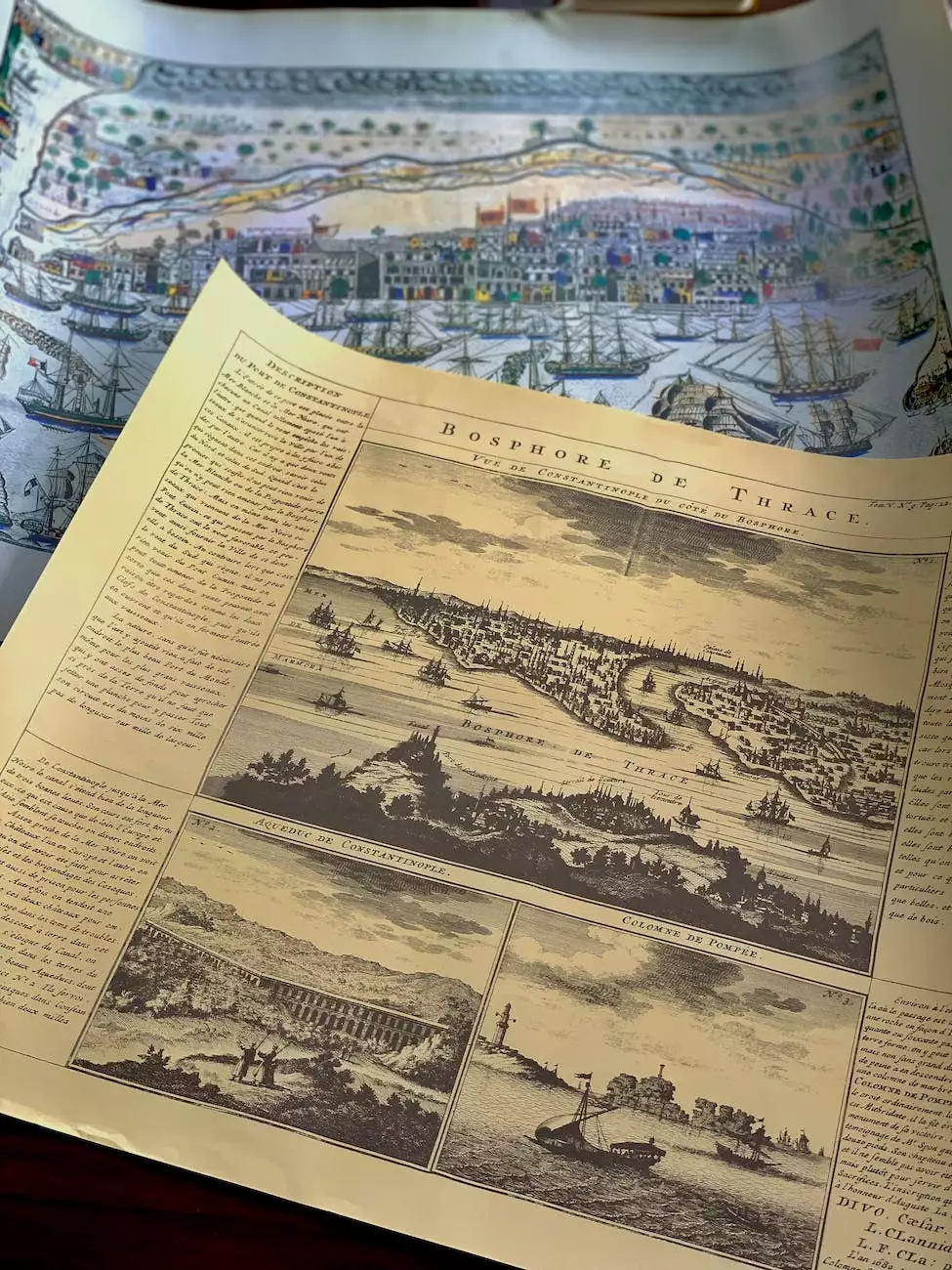
Introduction
Welcome to Sost Media's comprehensive guide on how to verify your Bing listing. As a well-established digital marketing agency specializing in Business and Consumer Services, we understand the importance of having an accurate and optimized online presence. Verifying your Bing listing is a crucial step to ensure that your business information is reliable and can be easily found by potential customers. In this guide, we will provide you with a step-by-step process to verify your Bing listing successfully.
Why Verify Your Bing Listing?
Verifying your Bing listing offers several benefits to your business. Firstly, it confirms that you are the rightful owner of the business, enhancing your credibility and establishing trust with both search engines and users. Additionally, a verified Bing listing allows you to manage and update your business information, ensuring its accuracy across various search platforms. This enables potential customers to find the most up-to-date details about your products, services, and contact information.
Step-by-Step Guide to Verify Your Bing Listing
Step 1: Access Bing Webmaster Tools
Before you can verify your Bing listing, you need to access Bing Webmaster Tools. If you don't have an account, visit Bing Webmaster Tools and sign up for a free account. Once registered, log in to your Bing Webmaster Tools account.
Step 2: Add Your Website
After logging in, click on "Add a site" and enter your website's URL. Provide any additional information requested by Bing Webmaster Tools to help optimize your website's performance.
Step 3: Open the "Verify Ownership" Page
Once your website is added, navigate to the "Verify Ownership" page within Bing Webmaster Tools. This is where you will find various verification methods to prove your ownership of the website.
Step 4: Select a Verification Method
Bing Webmaster Tools offers several verification methods, including adding an XML file to your website, adding a meta tag, using your domain name provider, or signing in with your Google Analytics account. Choose the verification method that suits you best.
Step 5: Verification via Meta Tag
If you decide to verify your Bing listing via a meta tag, Bing Webmaster Tools will provide you with a meta tag code snippet. Copy the provided meta tag.
Step 6: Add the Meta Tag to Your Website
Access your website's HTML code, and within the section, locate the tags. Paste the copied meta tag just below the opening tag. Save the changes.
Step 7: Verify Ownership
Return to Bing Webmaster Tools and click on the "Verify" button. Bing will then check your website's HTML code for the presence of the meta tag. If the meta tag is detected, your Bing listing will be successfully verified.
Conclusion
Verifying your Bing listing is essential for establishing trust, enhancing credibility, and ensuring accurate business information for your online presence. By following the step-by-step guide provided by Sost Media, you are on your way to successfully verifying your Bing listing and optimizing your digital marketing efforts. Stay ahead in the competitive Business and Consumer Services industry with a verified Bing listing for your business!
Contact Sost Media Today
If you require any assistance or have further questions regarding Bing listing verification or any other digital marketing services, feel free to reach out to Sost Media. As an expert digital marketing agency with a focus on Business and Consumer Services, our experienced team is dedicated to helping your business thrive in the online landscape.