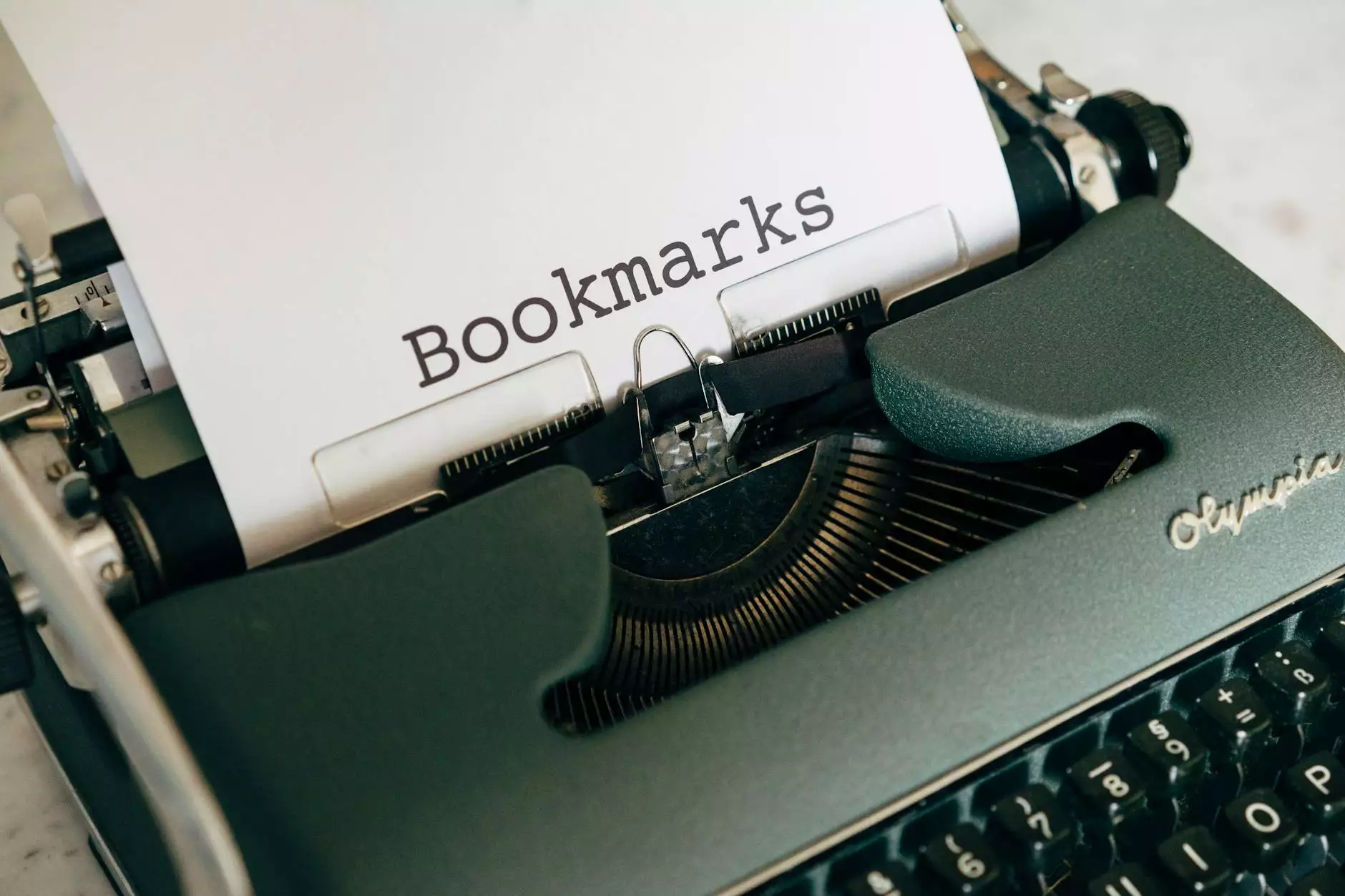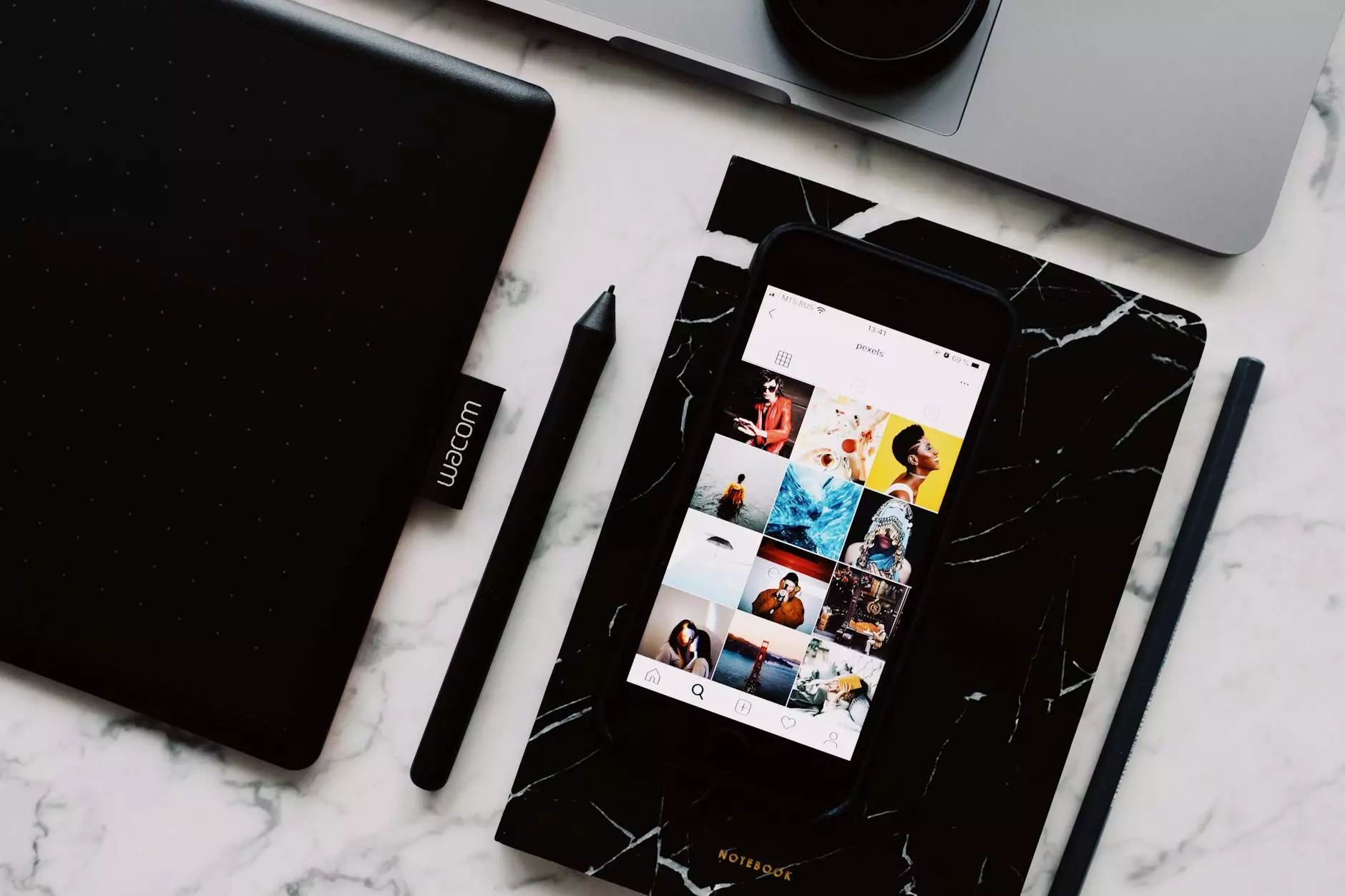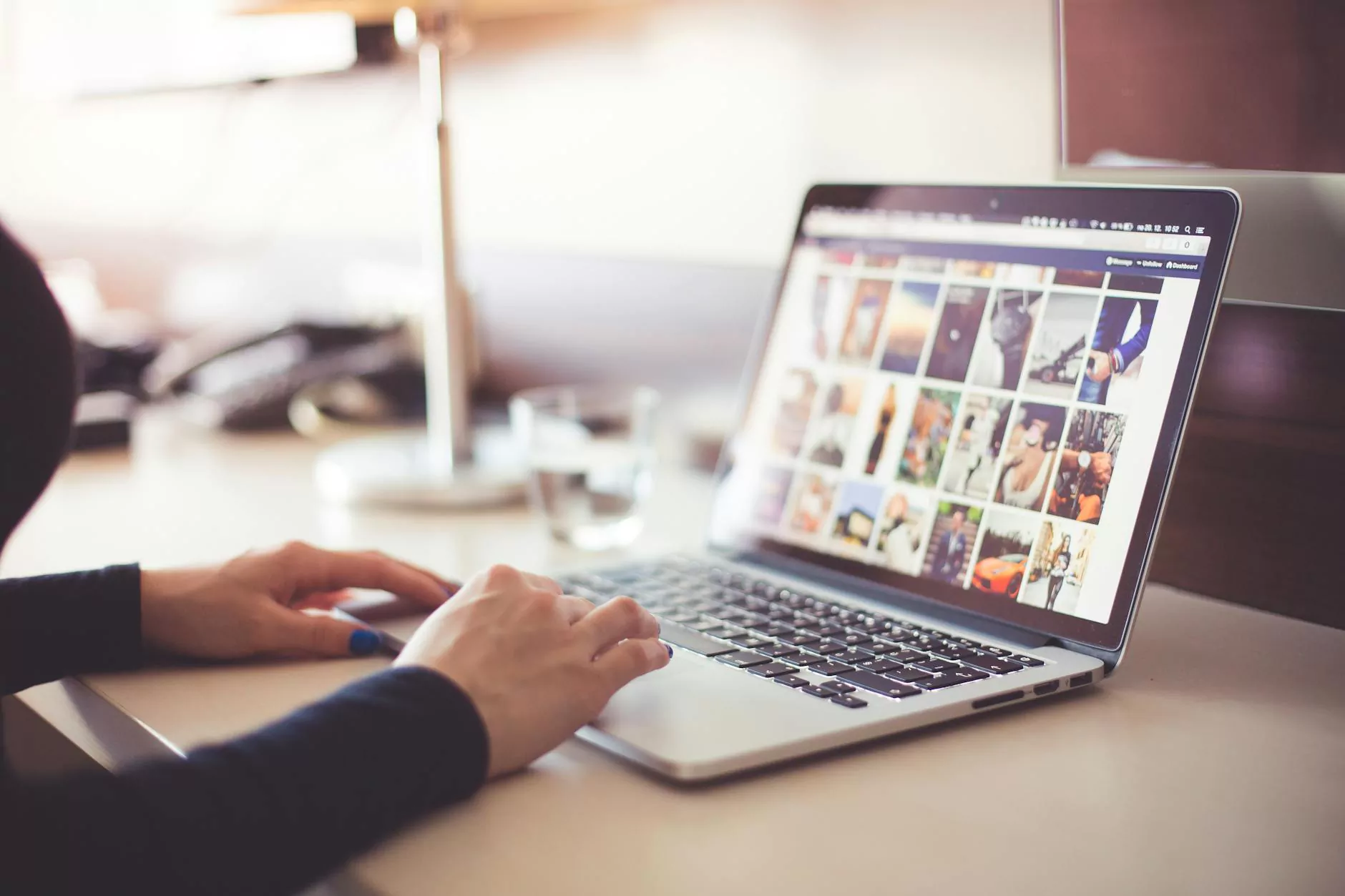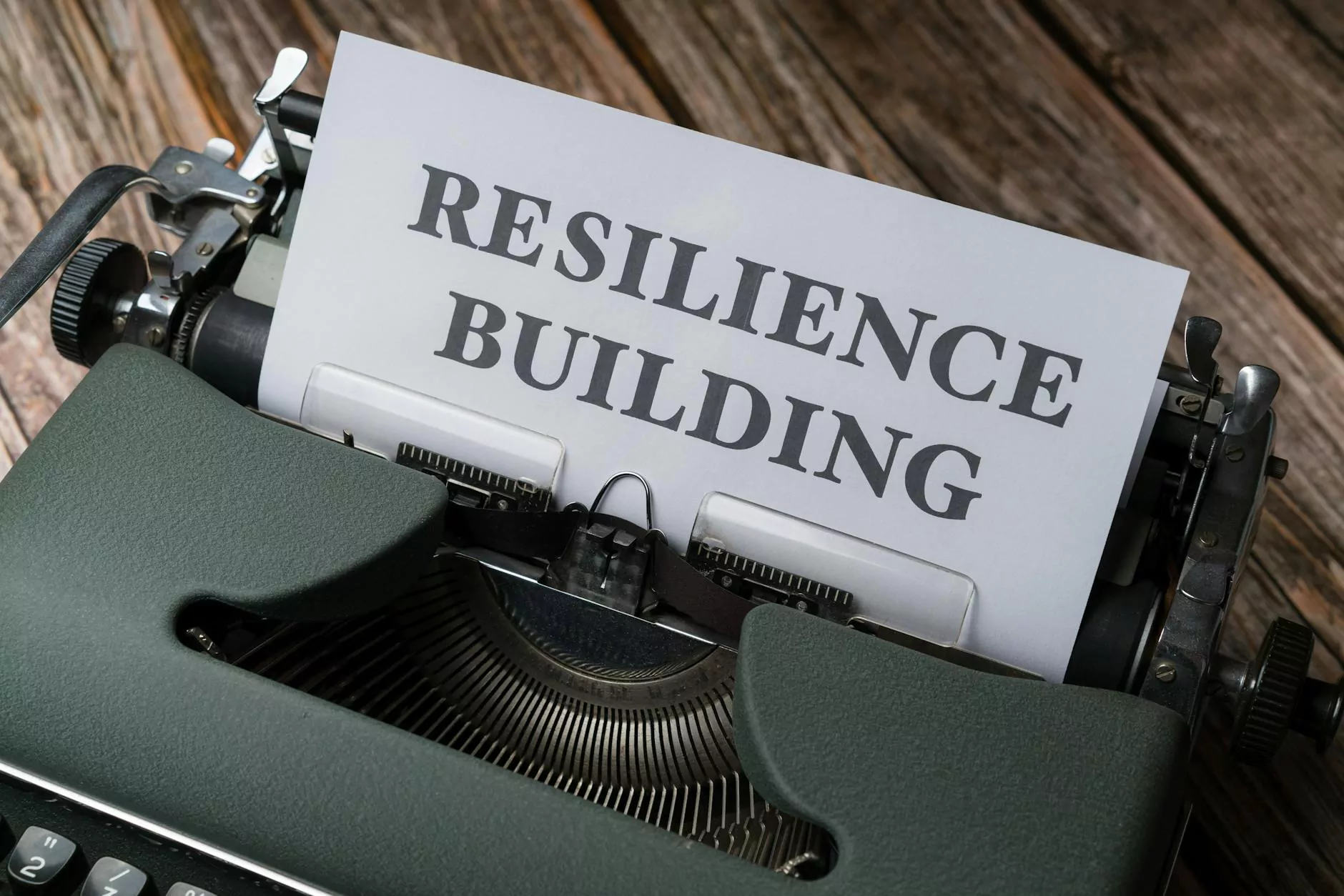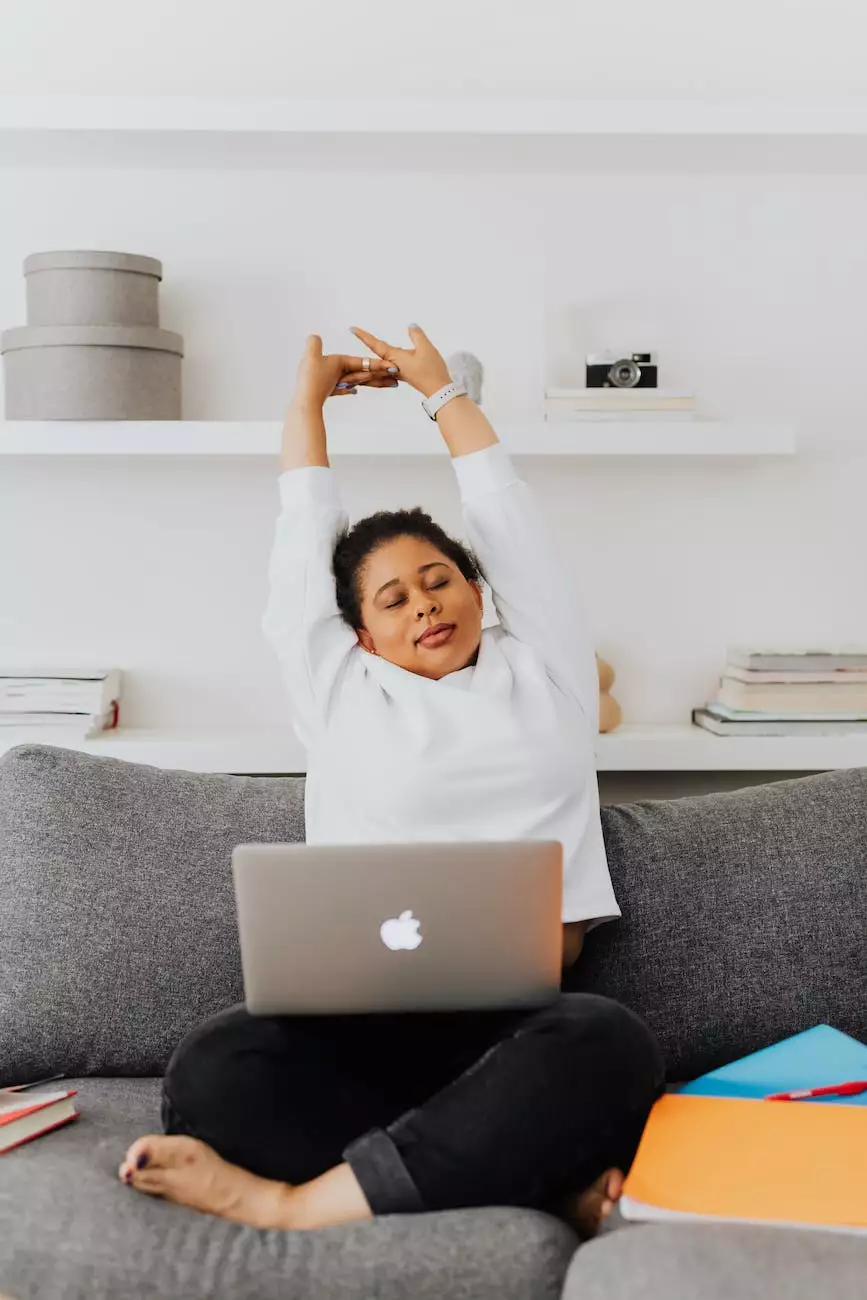How and Why to Use a Child Theme in WordPress
Web Design
The Importance of Child Themes
Child themes play a crucial role in customizing and maintaining a WordPress website effectively. With a child theme, you can make customizations and modifications to your website's design and functionality without risking the original parent theme's integrity.
Benefits of Using a Child Theme
Using a child theme provides several benefits, including:
- Preserving Parent Theme: When you update your parent theme, any modifications made to it directly will be overridden. However, with a child theme, your customizations remain intact, ensuring that your website functions as intended.
- Easier Maintenance: By separating your modifications into a child theme, it becomes easier to manage and update your website. Updates to the parent theme can be applied without affecting your customizations, simplifying the maintenance process.
- Enhanced Customizability: Child themes allow you to extend the functionality of the parent theme and make extensive design changes specific to your requirements. You have the freedom to add, modify, and remove elements, providing a unique and tailored experience for your website visitors.
Creating a Child Theme
To create a child theme, follow these steps:
- Choose a Parent Theme: Select a reliable and well-supported parent theme that suits your needs. It should act as the foundation for your child theme.
- Create a New Theme Directory: Create a new folder in your WordPress themes directory and give it an appropriate name for your child theme.
- Create a styles.css File: In the child theme directory, create a styles.css file. This file will contain the necessary information for WordPress to recognize your child theme.
- Enqueue the Parent Theme Stylesheet: In the styles.css file, add the code to enqueue the parent theme's stylesheet. By doing so, you inherit the parent theme's styles and have the flexibility to modify them as needed.
- Create a functions.php File: If you require additional functionality, create a functions.php file in your child theme directory. This file acts as a plugin, allowing you to add custom code.
- Activate the Child Theme: Go to the WordPress admin panel, navigate to Appearance > Themes, and activate your newly created child theme.
Customizing the Child Theme
Once your child theme is active, you can start making customizations:
- CSS Modifications: Use the styles.css file to add your own CSS rules, override existing styles, and create a unique visual identity for your website.
- Template Modifications: If you wish to modify specific template files, create those files within your child theme directory using the same file names as the parent theme. WordPress will prioritize the child theme's files over the parent theme's files.
- Hooks and Filters: Leverage WordPress hooks and filters to add or modify functionality in your child theme. Hooks allow you to insert your own code at specific execution points, while filters enable you to modify existing data.
- Plugins and Additional Features: Install and activate plugins to add additional features and enhance the functionality of your child theme. Choose plugins that align with your website's purpose and goals.
Best Practices and Tips
To ensure a smooth experience with child themes, consider the following best practices:
- Regularly Update: Keep your parent theme, child theme, and plugins updated to take advantage of the latest features and security patches. Regular updates prevent compatibility issues and ensure the best performance.
- Backup Your Website: Before making significant changes or updates, always create a backup of your website. In case anything goes wrong, you can quickly restore the previous version.
- Document Your Changes: Document any customizations or modifications you make to your child theme. This documentation will be valuable when troubleshooting, updating, or redesigning your website in the future.
- Test Thoroughly: After making modifications, thoroughly test your website across different devices and browsers to ensure everything functions as intended. Fix any issues that arise during testing.
Conclusion
Using a child theme in WordPress is a smart choice for any website owner or developer. It allows you to customize your website extensively, maintain updates effectively, and ensure a seamless experience for your visitors. By following best practices and leveraging the flexibility provided by child themes, you can create a highly tailored and optimized WordPress website for your business or personal needs.