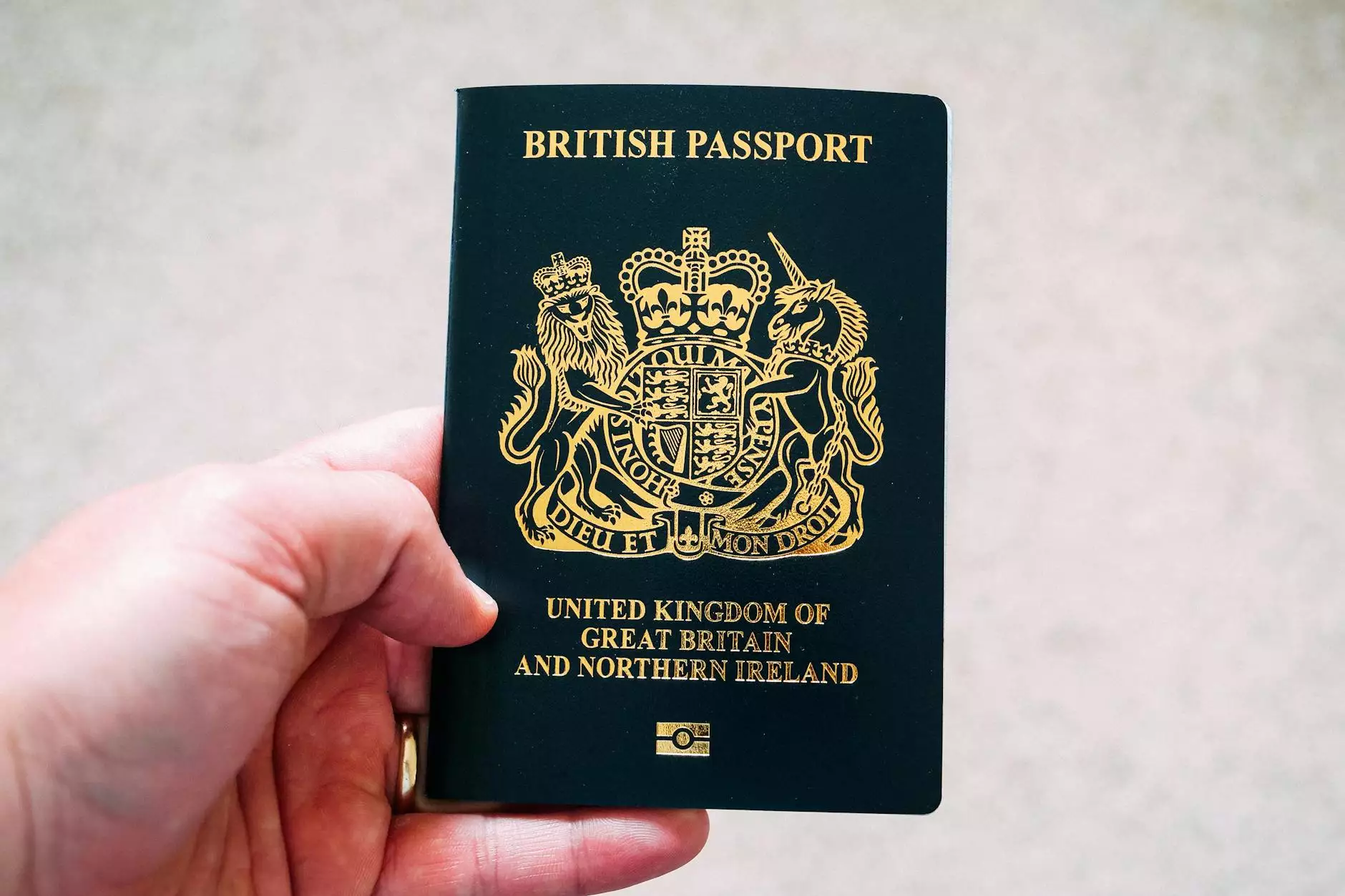How to Use Bartender Label Software for Businesses

Bartender label software has emerged as an essential tool for businesses across various sectors, significantly enhancing the quality and efficiency of their labeling processes. This article serves as an extensive guide detailing the intricate aspects of using this powerful software effectively, ensuring that your business can produce high-quality labels that meet industry standards.
Understanding Bartender Label Software
Bartender is a versatile labeling software developed by Seagull Scientific that enables users to create, manage, and print labels efficiently. Its robust features cater to various business needs, from manufacturing to hospitality. Here's why businesses should consider utilizing Bartender:
- Customizability: Create personalized labels that reflect your brand identity.
- Integration: Seamlessly integrates with existing business applications and databases.
- Efficiency: Streamlines the printing process, saving time and reducing errors.
- Compliance: Helps businesses meet regulatory labeling requirements.
System Requirements for Bartender Label Software
Before diving into the how to use Bartender label software, ensure that your system meets the following requirements:
- Operating System: Windows 10, Windows 8, or Windows Server 2016.
- Processor: Intel Core i3 or equivalent.
- RAM: Minimum of 4 GB (8 GB recommended).
- Storage: At least 500 MB of free disk space for installation.
- Display: 1024 x 768 resolution or higher.
Getting Started with Bartender — Installation Process
The first step in utilizing Bartender is ensuring it is correctly installed. Here’s how you can do it:
- Download the Software: Visit the official Seagull Scientific website and download the latest version of Bartender.
- Run the Installer: Open the downloaded file and run the installer. Follow the prompts to complete the installation.
- Activate Your License: Upon installation, launch the software and input your license key to activate it.
- Update Software: Check for any available updates to ensure you are using the most recent version.
Creating Your First Label with Bartender
Once the software is installed, let’s create a label:
Step 1: Launch Bartender
Open Bartender from your desktop or start menu.
Step 2: Select a New Label Template
Choose to create a new label by selecting "File" > "New" and then choosing from the variety of templates available. You can also start with a blank template for complete customization.
Step 3: Customize Your Label
Utilize the design tools available:
- Text Tool: Add descriptive text by selecting the text tool and clicking on the label area.
- Image Tool: Insert logos or other images using the image tool.
- Barcodes: Add barcodes by selecting the barcode tool and configuring it based on your data needs.
Step 4: Setting Up Data Sources
To make your labels dynamic, set up data sources:
- From Files: You can import data from CSV or Excel files.
- From Databases: Connect to SQL databases or other data sources.
Step 5: Preview and Print
Make sure to preview your label by clicking on "Preview" to ensure everything appears as expected.
Print your label using the “Print” button, making sure your printer settings are correctly configured to match the label size.
Advanced Features of Bartender
Bartender offers numerous advanced features that enhance the labeling process:
Database Connectivity
Bartender allows users to connect labels to a live database, which means you can automatically print labels based on specific criteria from your database without having to manually input data every time.
Template Management
With Bartender, businesses can create standard templates that can be reused across various products, providing consistency and saving design time. You can also manage different versions of each template to adapt to various business needs.
Automation Capabilities
The software supports automation, allowing businesses to set up print jobs that are triggered by other software applications or events, significantly enhancing workflow efficiency.
Integration with Other Business Systems
Bartender can integrate with various ERP, WMS, and CRM systems, allowing for streamlined operations. This integration ensures that your labels are always in sync with your inventory and customer data.
Best Practices for Using Bartender Label Software
To maximize the benefits of Bartender, consider the following best practices:
- Consistent Design Language: Maintain consistent fonts, colors, and layouts across all labels to strengthen brand identity.
- Regular Updates: Keep your software updated to benefit from new features and security upgrades.
- Training for Team Members: Ensure that all team members handling label creation are adequately trained to maximize productivity.
- File Organization: Maintain a structured file system for templates and design files to enhance accessibility and avoid duplication of efforts.
Troubleshooting Common Issues
Even with a sophisticated tool like Bartender, you may encounter some challenges. Here are common issues and how to troubleshoot them:
Printer Not Detected
Ensure your printer is turned on and connected. Check the printer settings in Bartender and ensure the driver is properly installed.
Quality Issues with Printed Labels
Check your print settings, including resolution and paper type. Ensure that you are using the correct size and type of labels as per the label design.
Data Not Importing Correctly
Verify the format of your data source, ensuring it matches the expected format in Bartender. Double-check any filters set within the software.
Conclusion
Implementing Bartender label software into your business operations can significantly enhance your labeling and printing efficiency. With its powerful features, intuitive interface, and integration capabilities, Bartender stands out as a tool that is indispensable for businesses in today’s fast-paced environment. By following this comprehensive guide on how to use Bartender label software, you can ensure that your business not only keeps pace but also thrives in a competitive marketplace.
For more information on our printing services, electronics, and computer solutions, visit omegabrand.com.