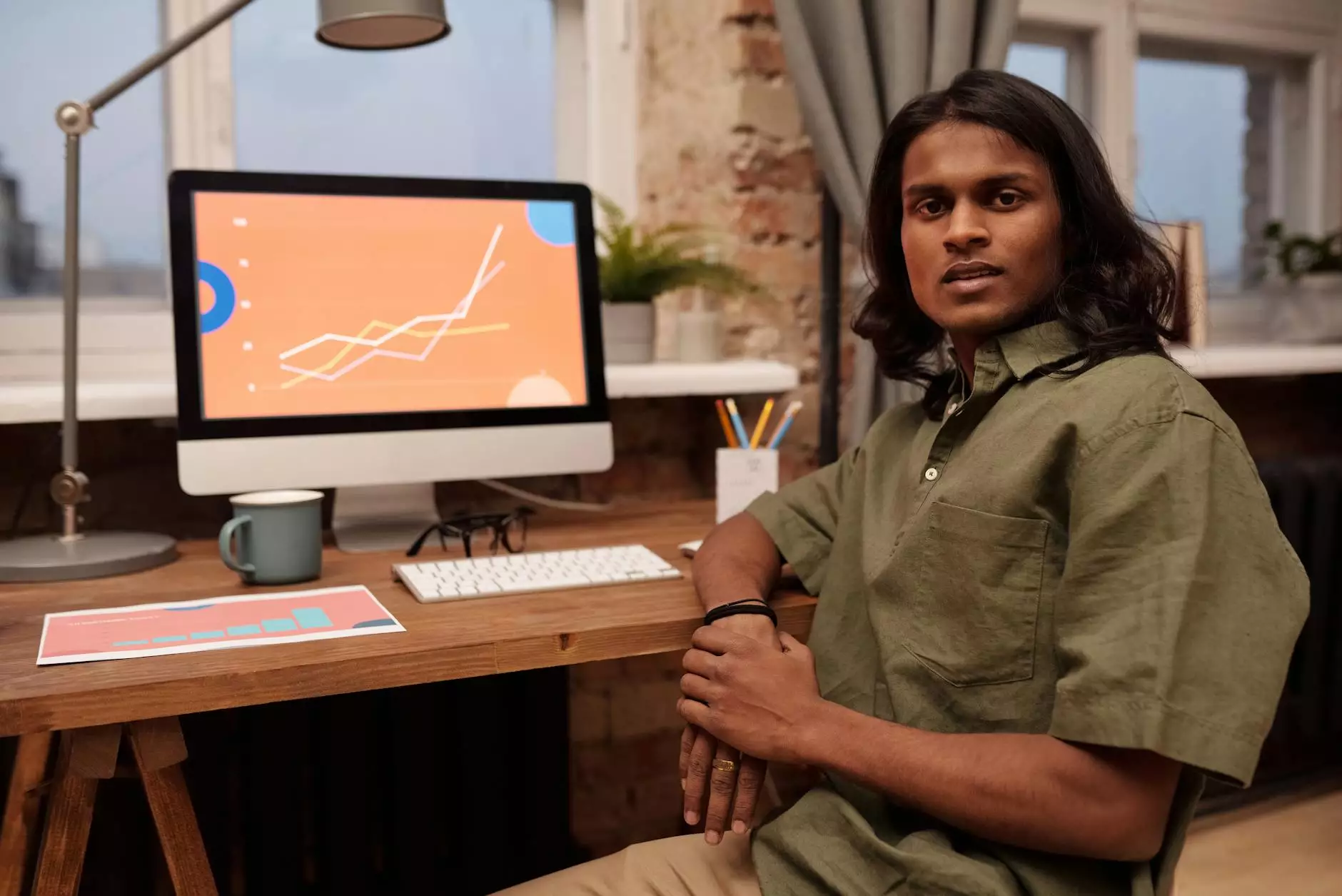How to Install ImageMagick on CentOS WHM: A Comprehensive Guide

If you're in the realm of IT services or computer repair, having the right tools at your disposal is crucial. One such essential tool is ImageMagick, a powerful software suite that enables you to create, edit, and convert bitmap images. This guide will provide you with an in-depth understanding and a step-by-step process on how to install ImageMagick on CentOS WHM. This knowledge will not only enhance your service offerings but also streamline your workflow.
Understanding ImageMagick
ImageMagick is an open-source software suite that consists of more than 200 command-line tools. It's widely used for converting images between different formats, resizing images, applying special effects, and much more. Its versatility makes it a favorite among web developers, system administrators, and graphic designers.
Why Use ImageMagick?
- Wide Format Support: Works with over 200 image formats.
- Powerful Editing Features: Provides tools for resizing, cropping, and modifying images without losing quality.
- Scriptable: Can be integrated into shell scripts for automation.
- Performance: Highly efficient for batch processing of images.
Pre-requisites for Installation
Before you begin with the installation process, ensure you have the following pre-requisites:
- Access to a CentOS Server: You need root access to your CentOS server.
- WHM Access: Ensure that your WHM is properly configured.
- Updated System: It is advisable to have your CentOS system updated to its latest version.
Step-by-Step Guide to Install ImageMagick on CentOS WHM
Step 1: Connect to Your Server
Start by connecting to your CentOS server using SSH. You can do this via a terminal or an SSH client like PuTTY. Use the following command:
ssh root@your-server-ipStep 2: Update the System
Before installing any new software, it's a good practice to update your system. Use the following command to update your system packages:
yum update -yStep 3: Install Required Dependencies
ImageMagick has several dependencies that must be installed prior to its installation. Use the following command to install these dependencies:
yum install -y gcc make libc-develStep 4: Install ImageMagick
Once the dependencies are in place, you can install ImageMagick. Run the following command:
yum install -y ImageMagick ImageMagick-develStep 5: Verify the Installation
After the installation completes, it's important to verify that ImageMagick has been successfully installed. Use the following command:
convert --versionIf the installation was successful, you should see the version of ImageMagick displayed in the output.
Step 6: Configure ImageMagick for WHM
To use ImageMagick with WHM, you might need to edit the PHP configuration. Open the PHP configuration file:
nano /etc/php.iniAdd or ensure the following line exists to enable ImageMagick support for PHP:
extension=imagick.soSave the changes and exit the editor.
Step 7: Restart Apache
For the changes to take effect, you need to restart the Apache server. Use the following command:
service httpd restartStep 8: Testing ImageMagick in PHP
Create a test PHP file in your web root directory to ensure that ImageMagick is working properly:
nano /usr/local/apache/htdocs/imagemagick_test.phpAdd the following lines to the file:
Access this file via your web browser by navigating to your-server-ip/imagemagick_test.php. Look for the ImageMagick section to confirm it's installed and configured correctly.
Common Issues and Troubleshooting
While installing ImageMagick on CentOS WHM, you might encounter some common issues. Below are some troubleshooting tips:
Issue 1: Command Not Found
If you receive an error stating "command not found," ensure that you have installed ImageMagick correctly and that the binaries are in your system's PATH.
Issue 2: PHP Fatal Error
If you encounter a PHP Fatal Error regarding the imagick extension, double-check that you have added the extension line to your php.ini file and restarted Apache.
Issue 3: Compatibility Problems
Ensure that your version of ImageMagick is compatible with the current version of PHP. Consult the official ImageMagick documentation for details on supported versions.
Conclusion
In conclusion, knowing how to install ImageMagick on CentOS WHM not only enhances your technical skills but also significantly boosts your IT services and computer repair capabilities. With its powerful image processing abilities, ImageMagick can streamline your workflow and improve service delivery.
Whether you are a seasoned pro or a newcomer in the IT industry, integrating tools like ImageMagick into your service offerings can provide a competitive edge. Don't hesitate to share your experiences and tips on using ImageMagick in the comments below!
Contact Us
If you need further assistance or wish to explore more about our IT Services and Internet Service Providers offerings, feel free to contact us at first2host.co.uk. We’re always here to help you succeed!
install imagemagick centos whm